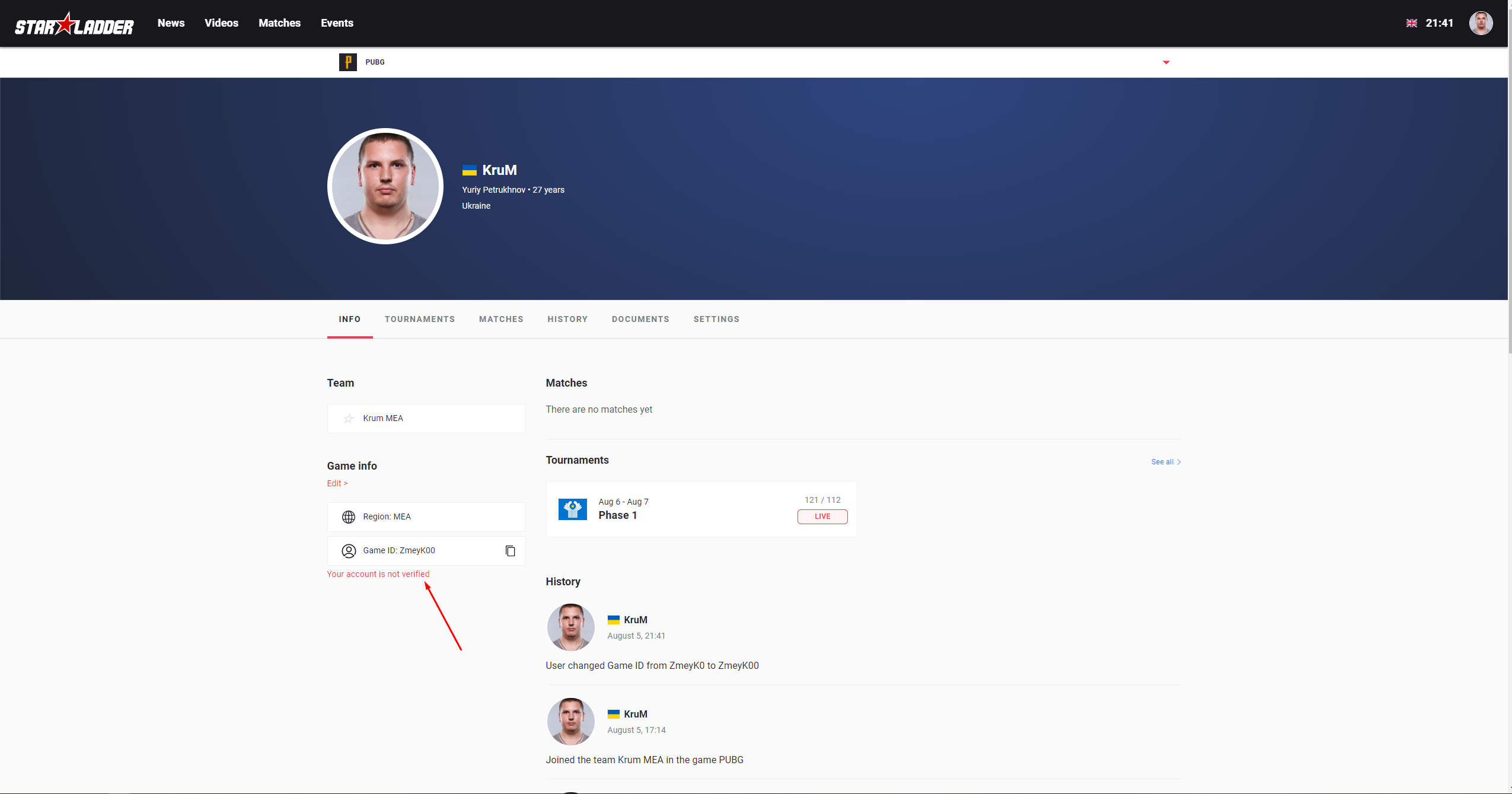How to play Phase 1
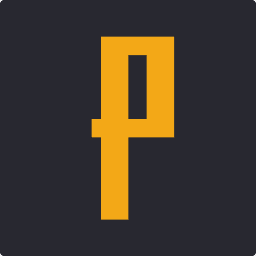
Phase 1
- Mode: Teams 4x4
FAQ
1. Click "Sign Up" in order to create a new profile on the site starladder.com
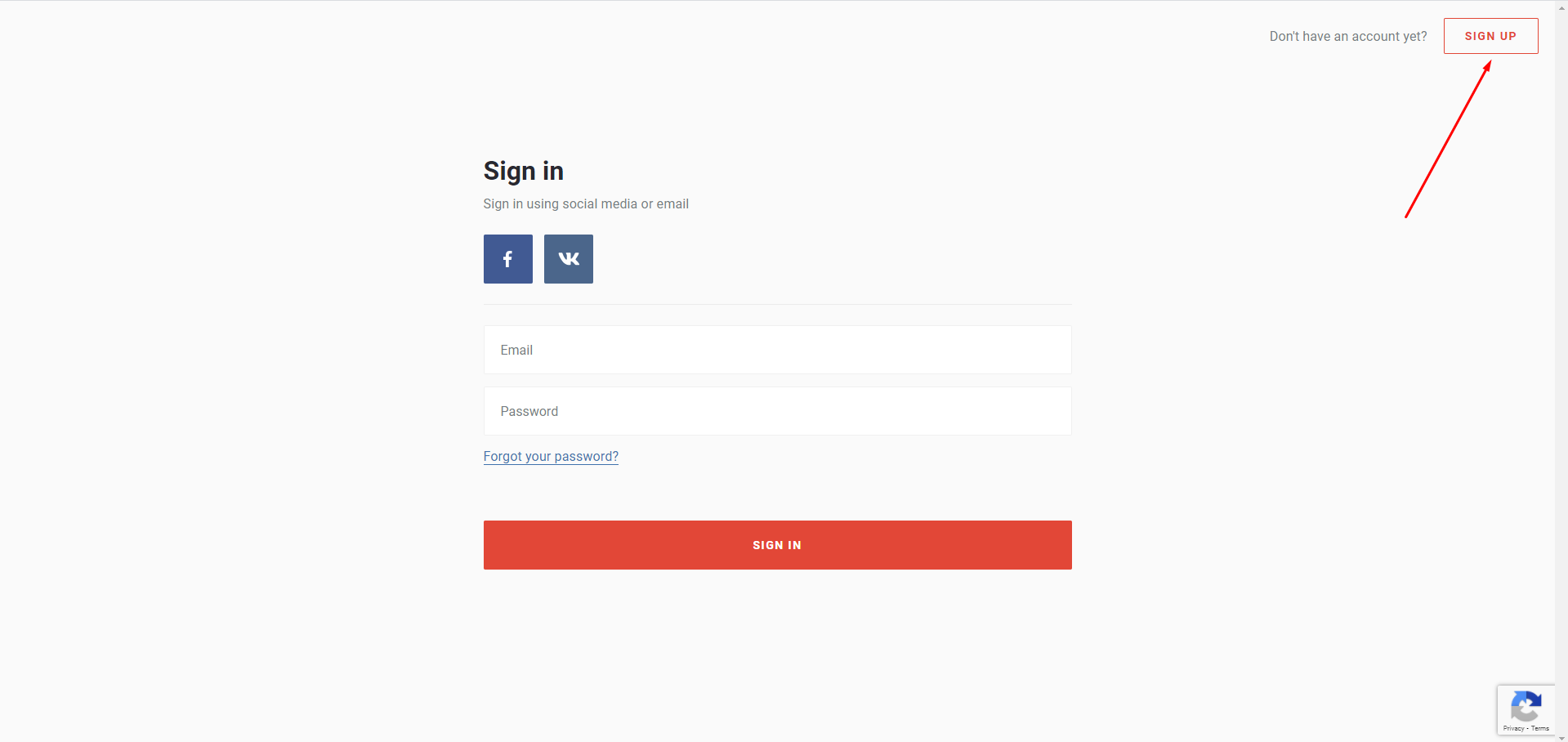
2. Fill in all the fields of the registration form, and click "Sign Up"
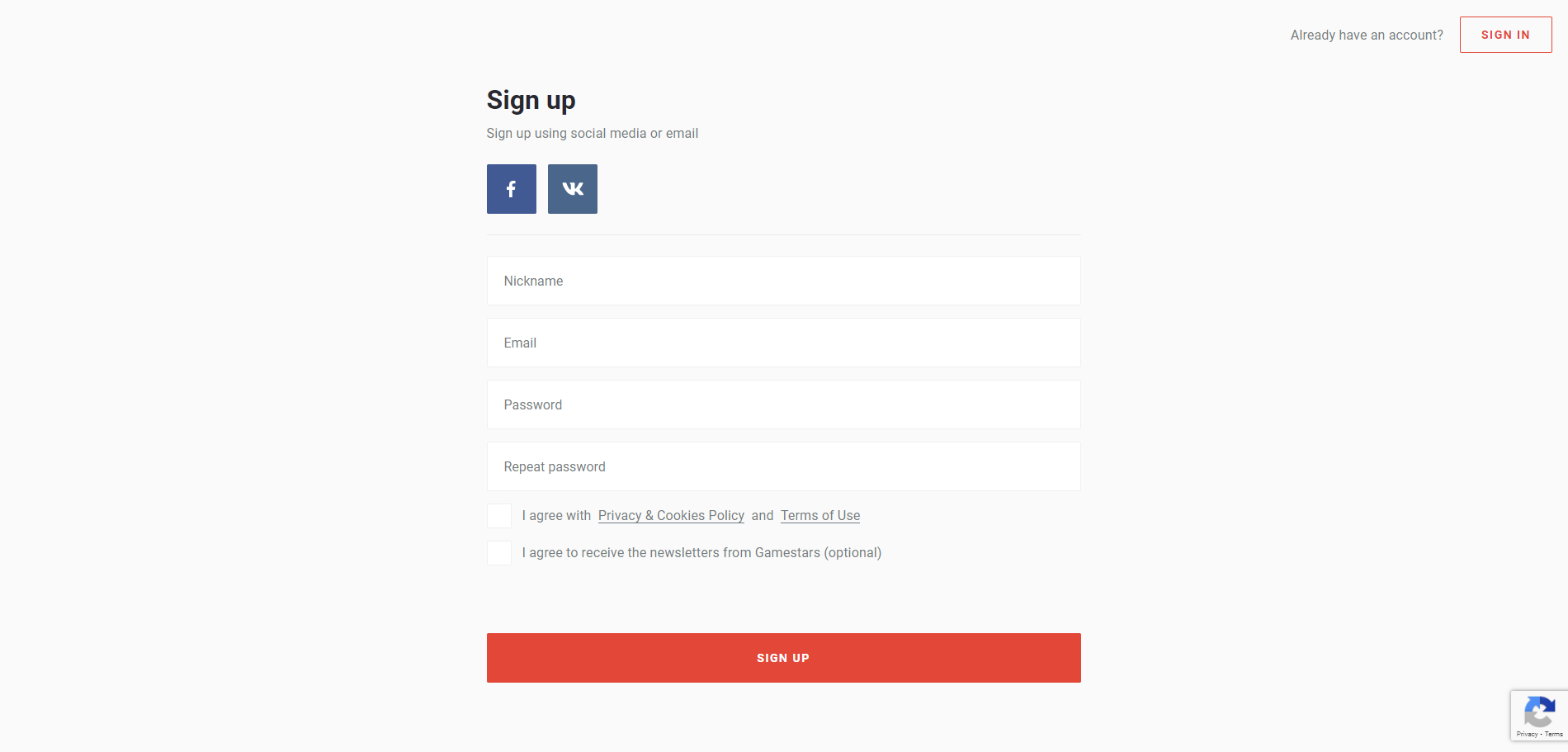
3. After successful registration, a confirmation letter will be sent to your email address.
Follow the link to complete the registration process.
4. To activate the game, you need to go to your profile settings
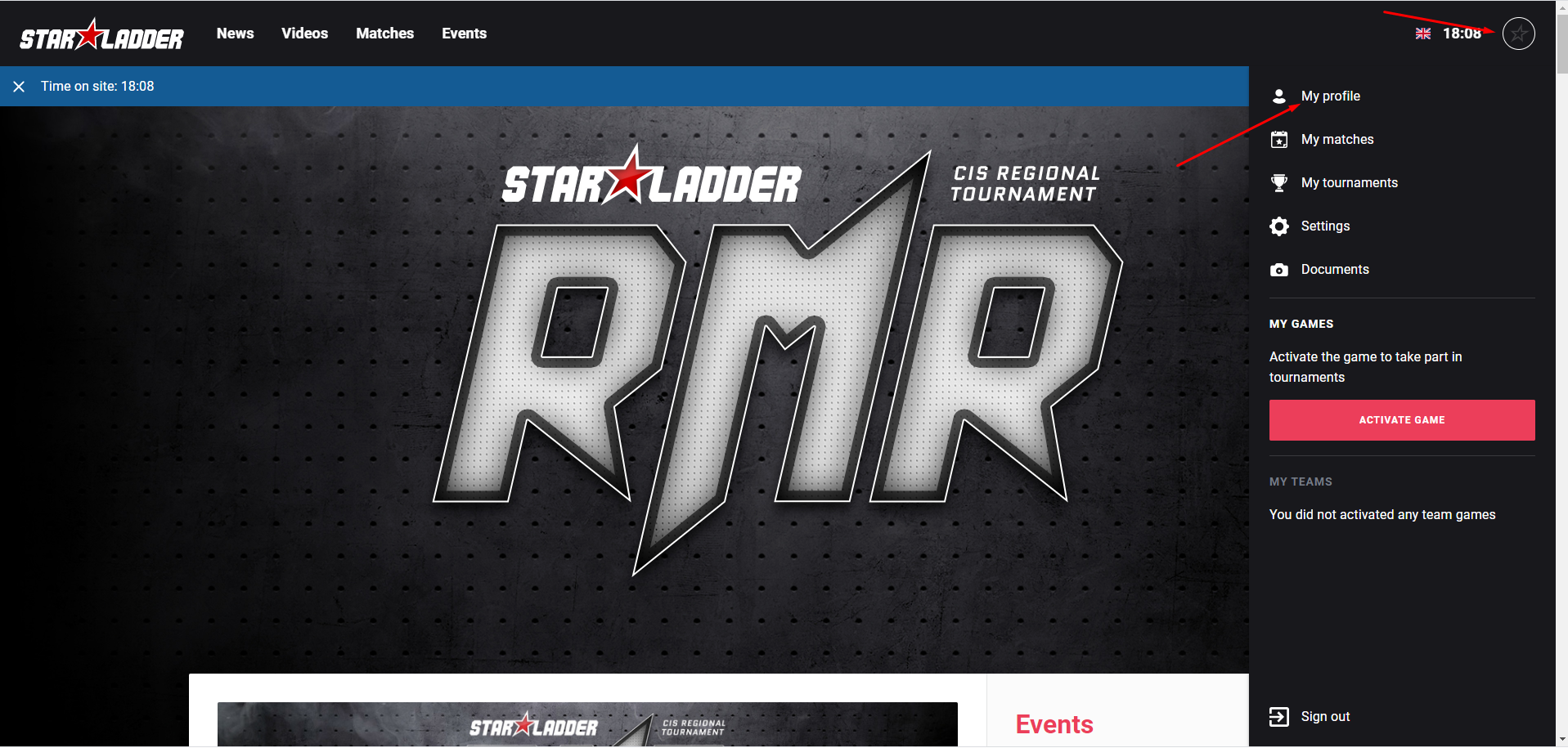
5. Click "Activate Game" to start the activation process.
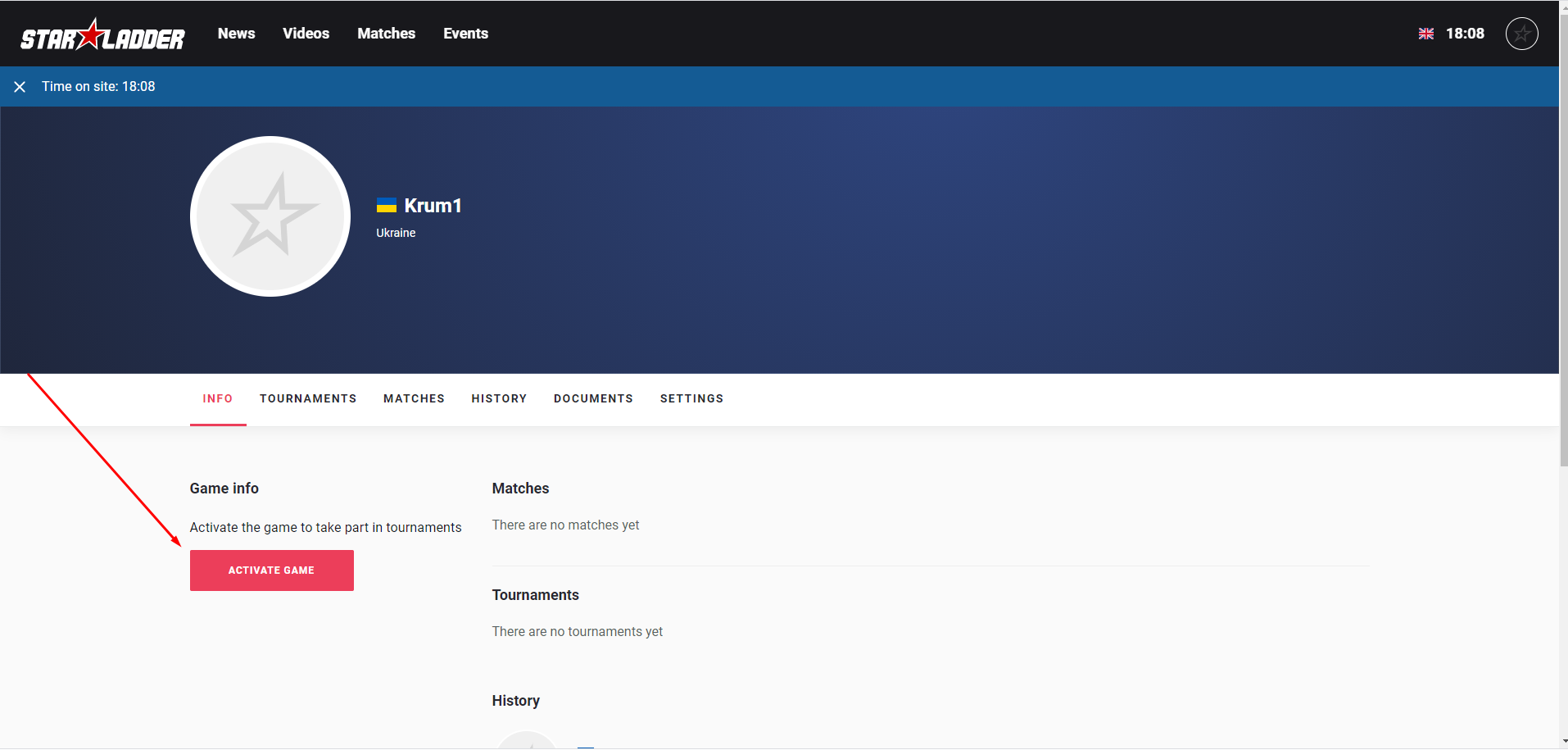
6. Specify your region
(Please note that you will not be able to participate in tournaments of other regions without changing it again).
Enter your game nickname.
Game nickname must be 100% match what is specified in the game client
(taking into account upper and lower case, as well as special characters)
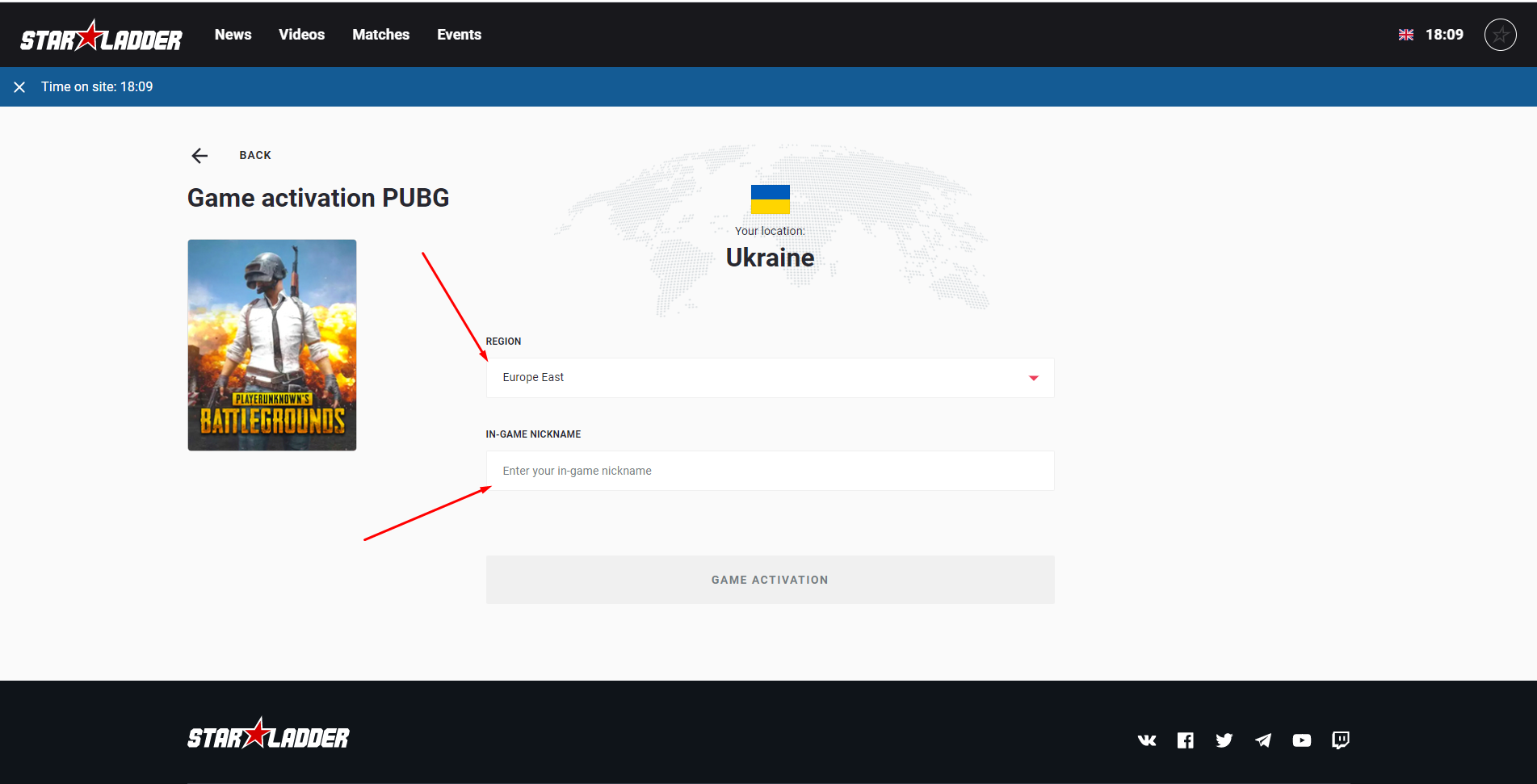
7. After activating the game, it will appear in the list of games in your profile.
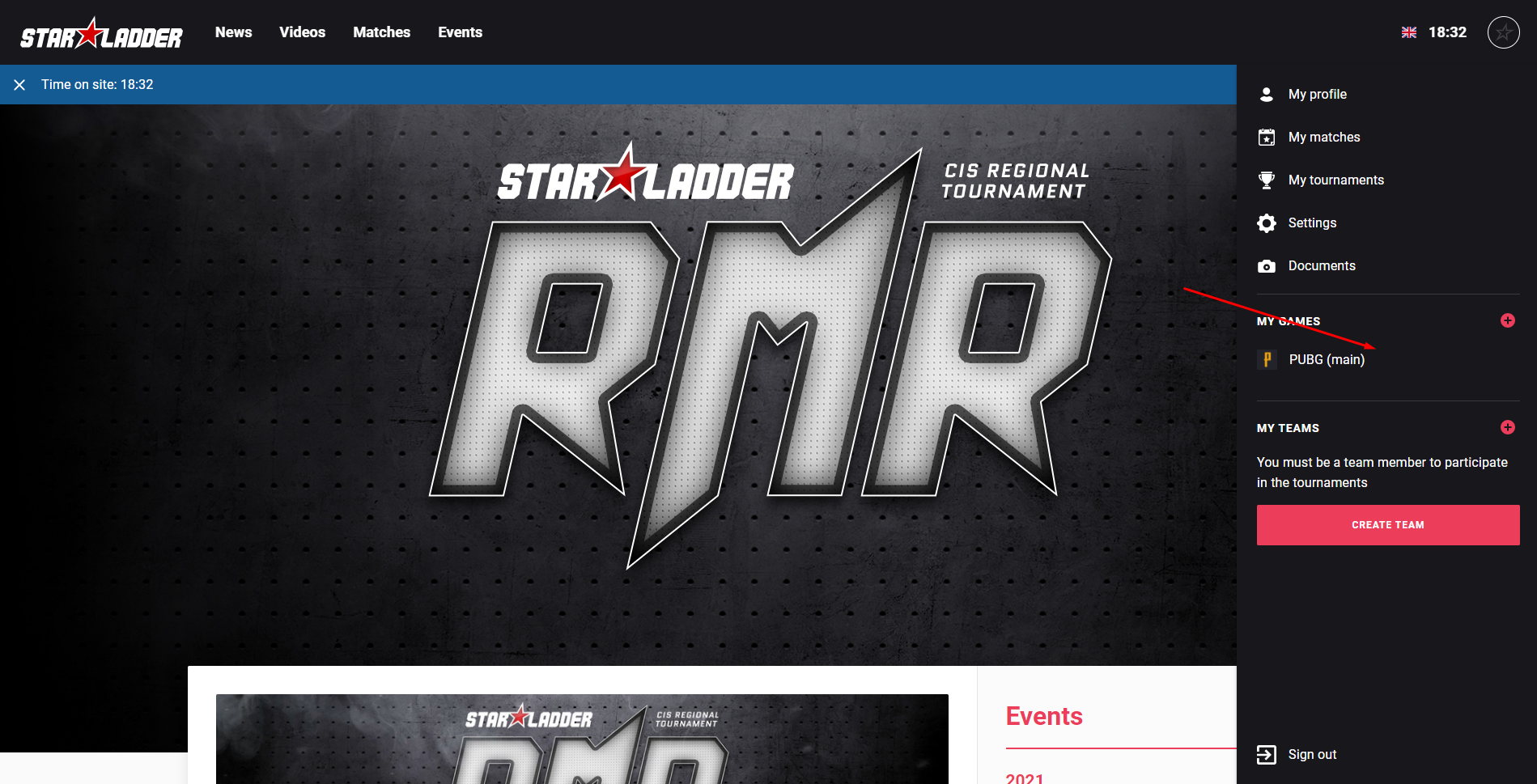
8. If an error was made during activation, you will receive the following note
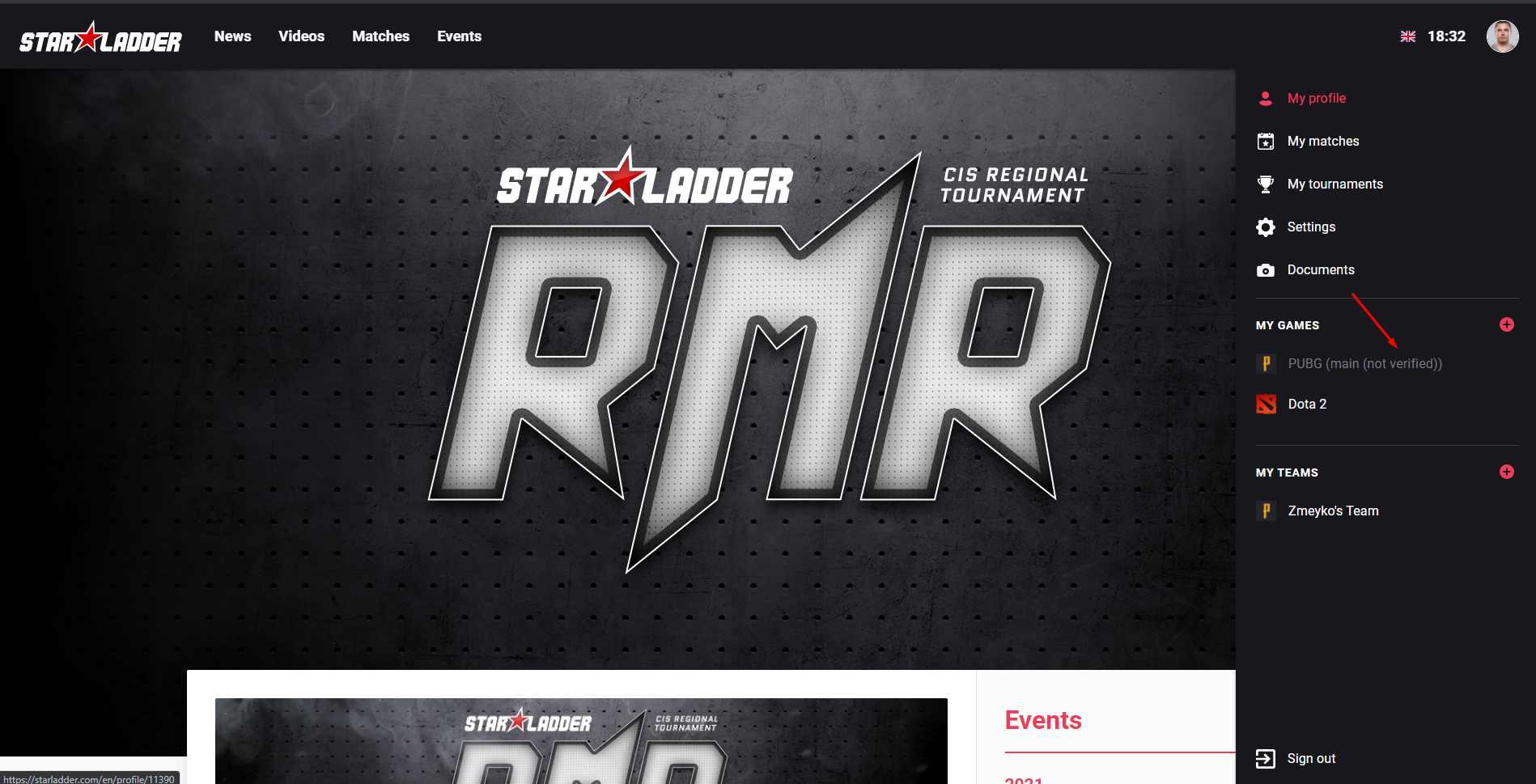
1. To create a team, you need to go to your profile settings.
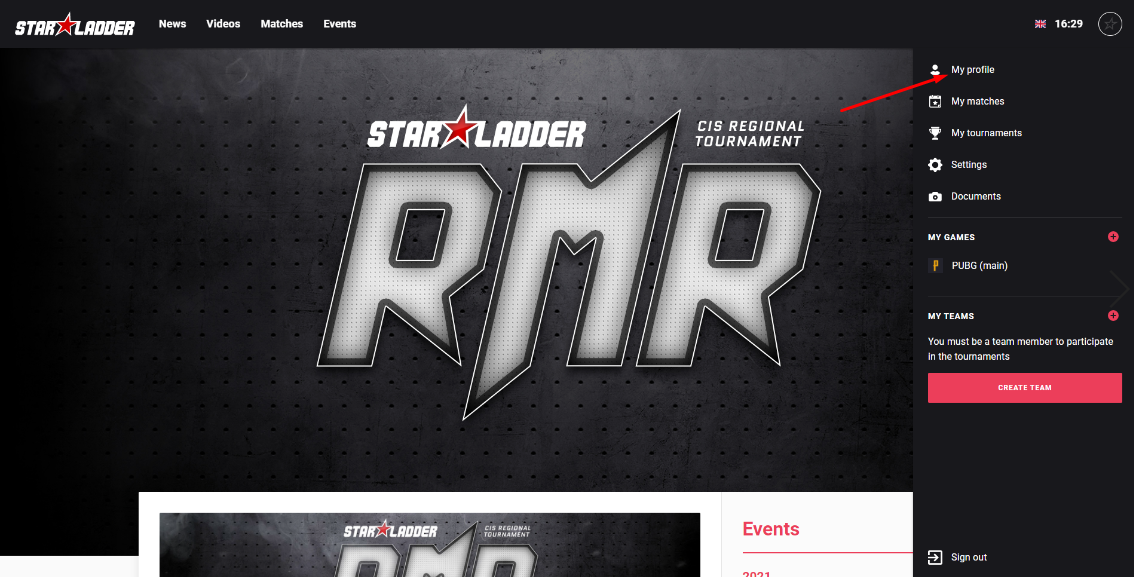
2.Click the "Create Team" button
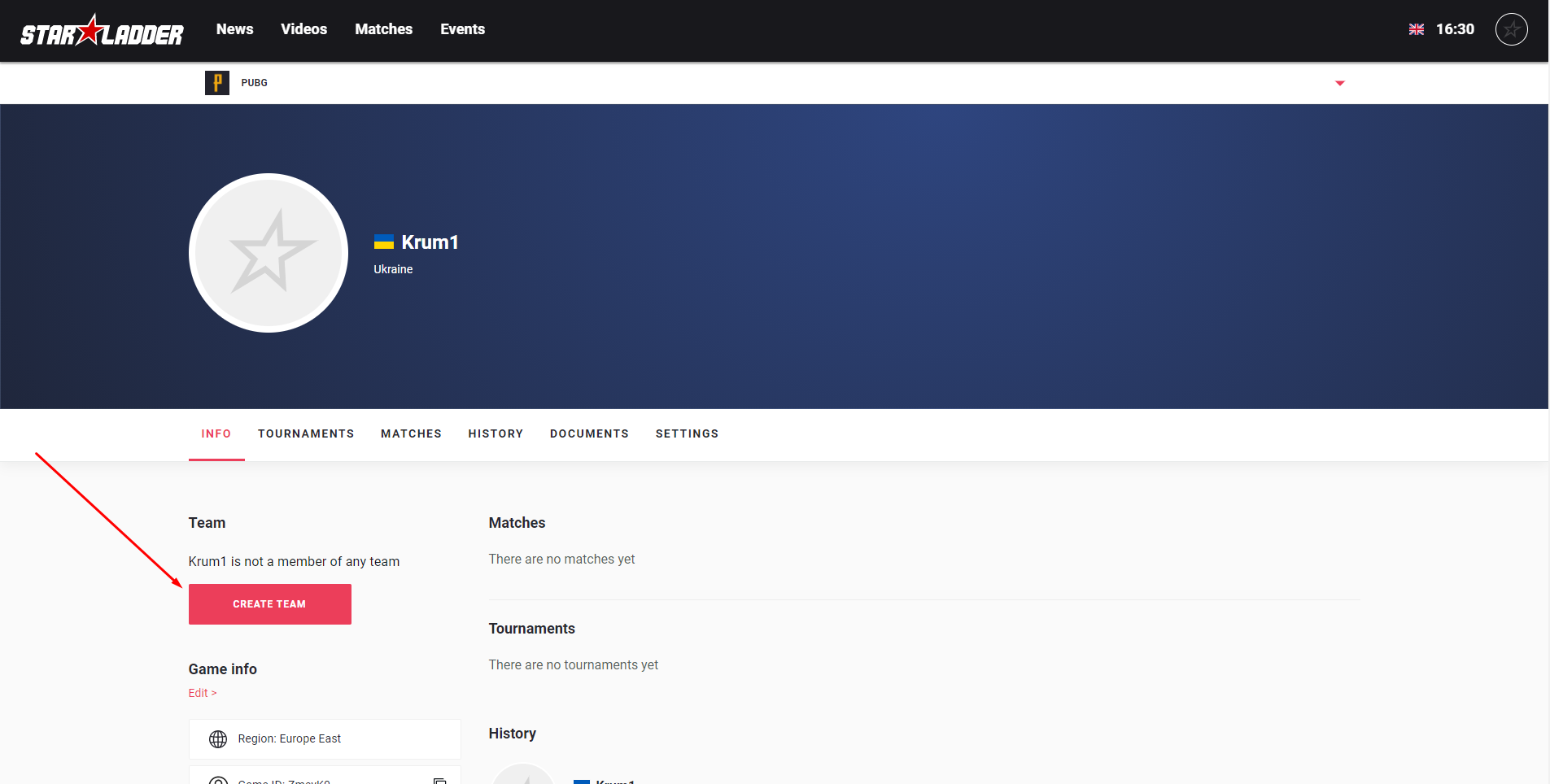
3. Fill in all the fields on the team creation page and click "Create team"
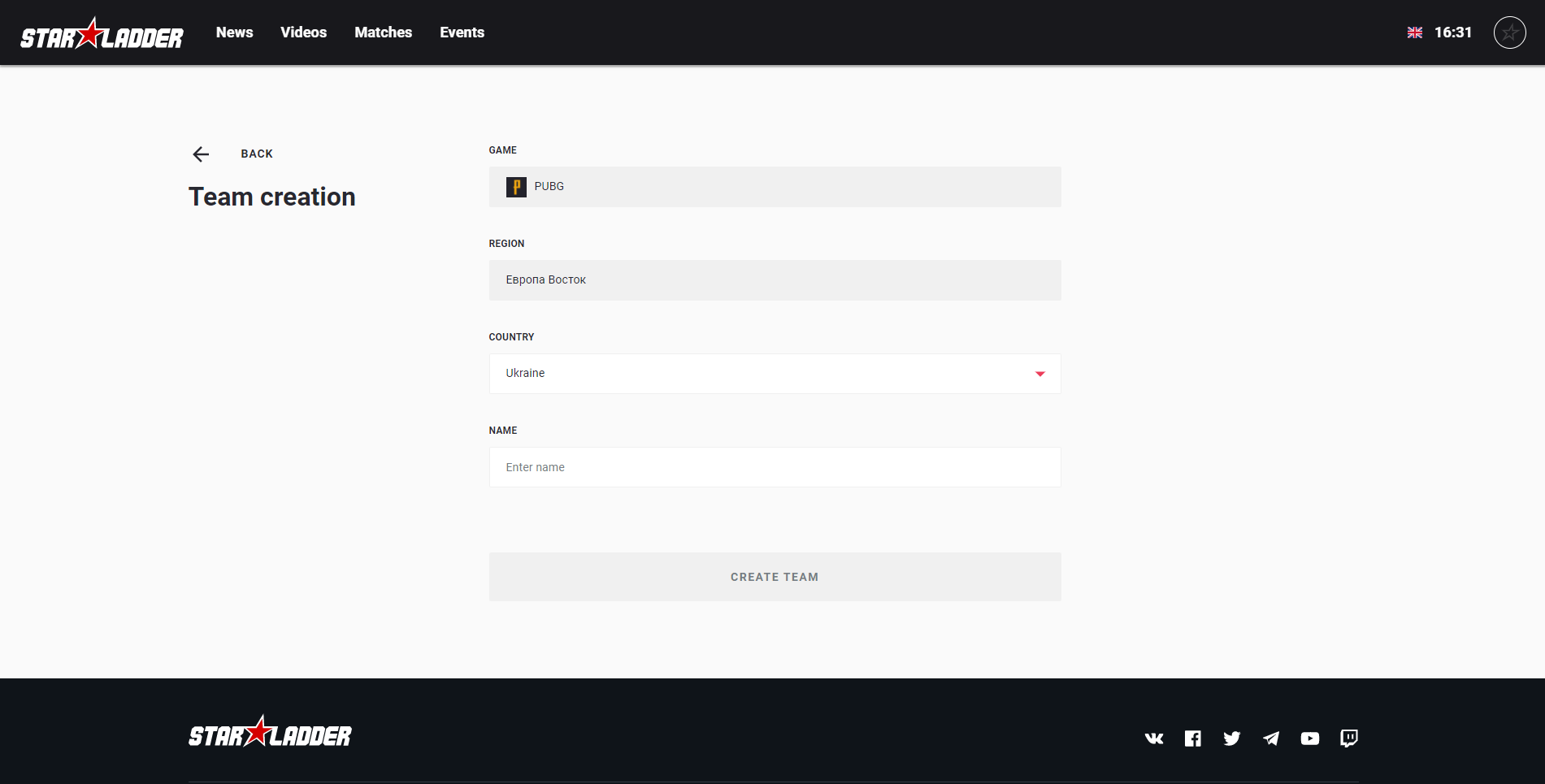
4. To edit a team, go to the team settings
(To do this, click the icon of your team in your profile)
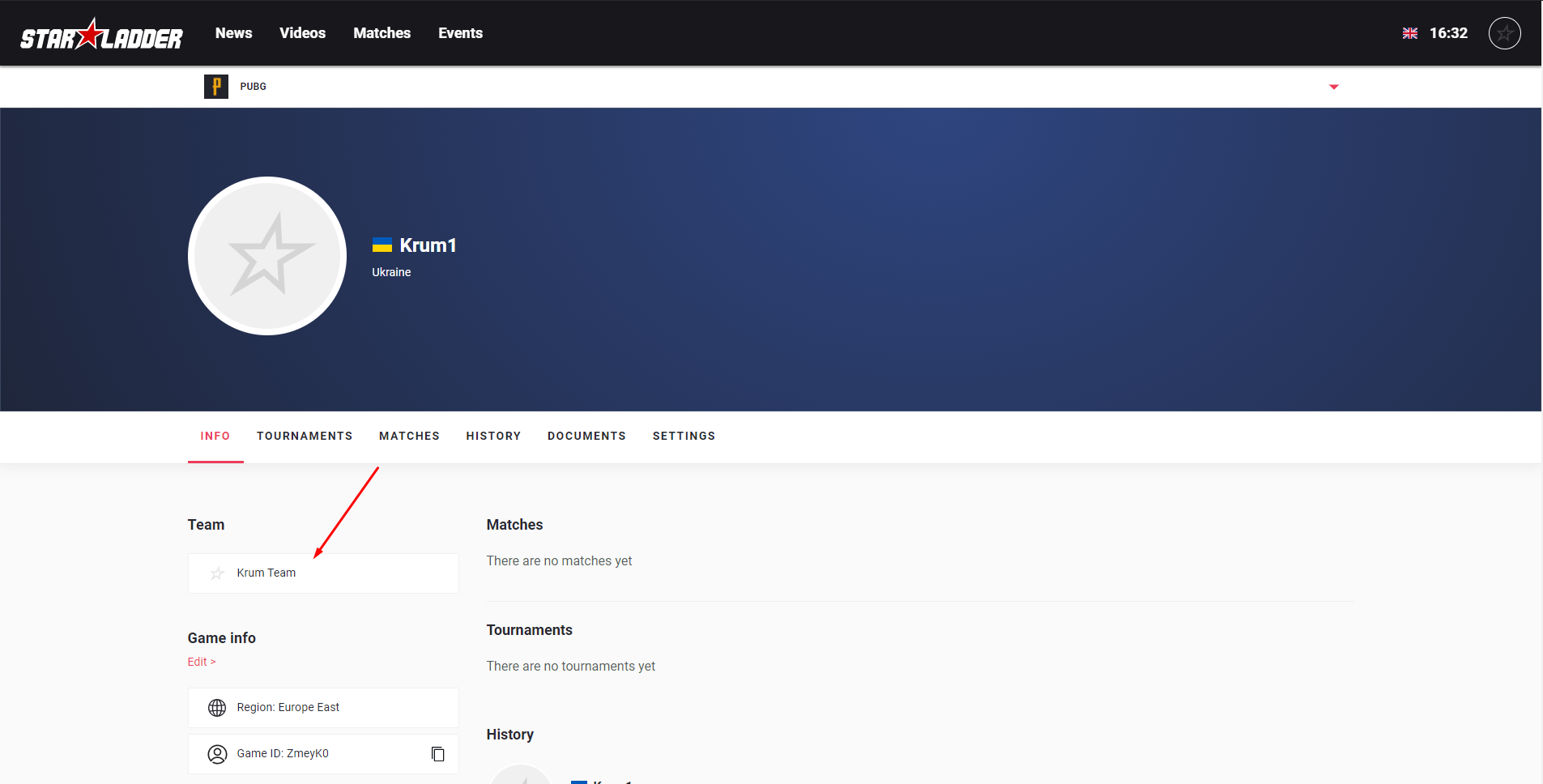
5.To invite another player to your team, you must share with him a special link, and the registration code
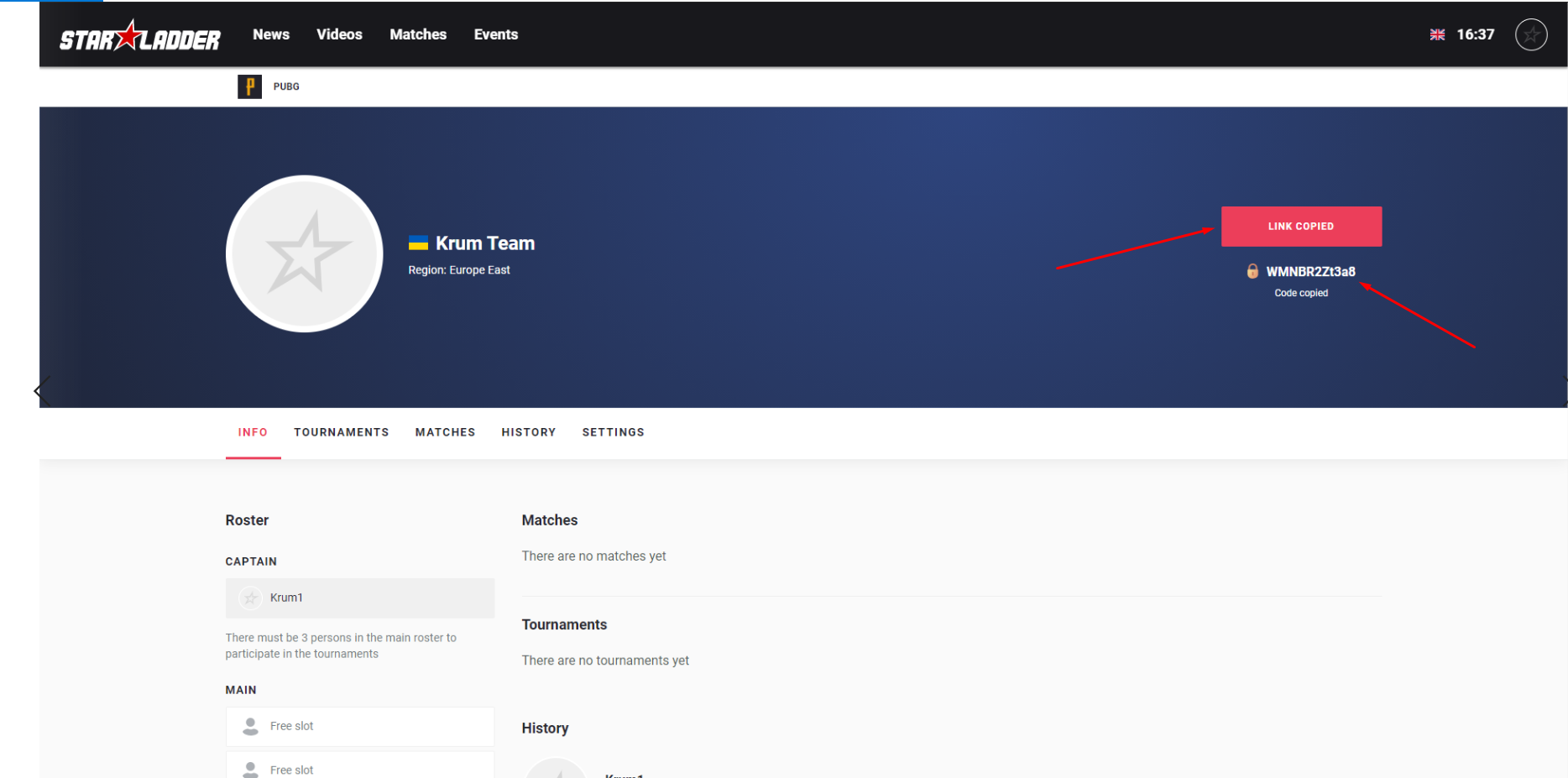
6. The player who followed your link must enter the registration code in the appropriate field
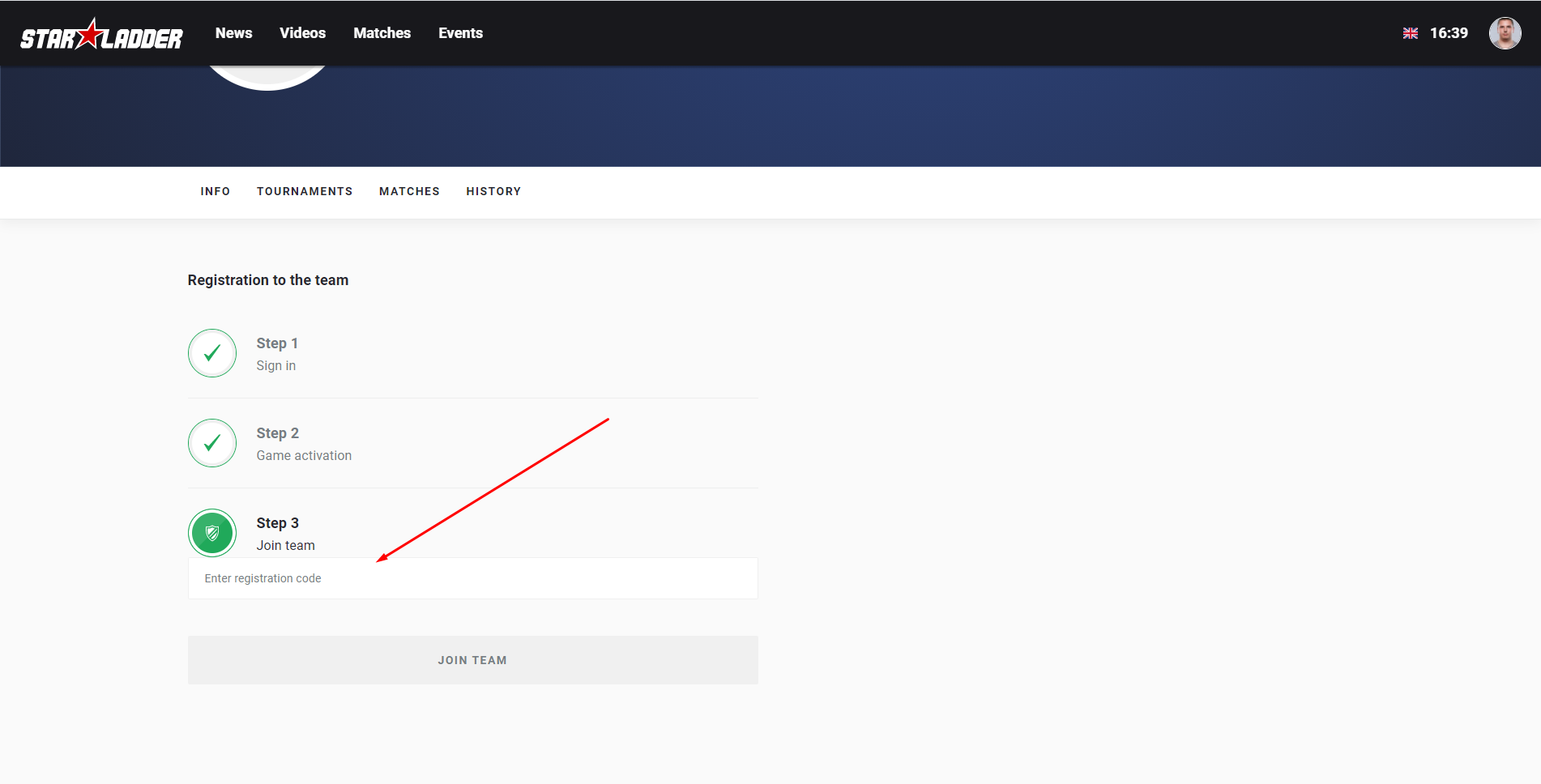
7. For further editing of the team and roster, use the corresponding buttons
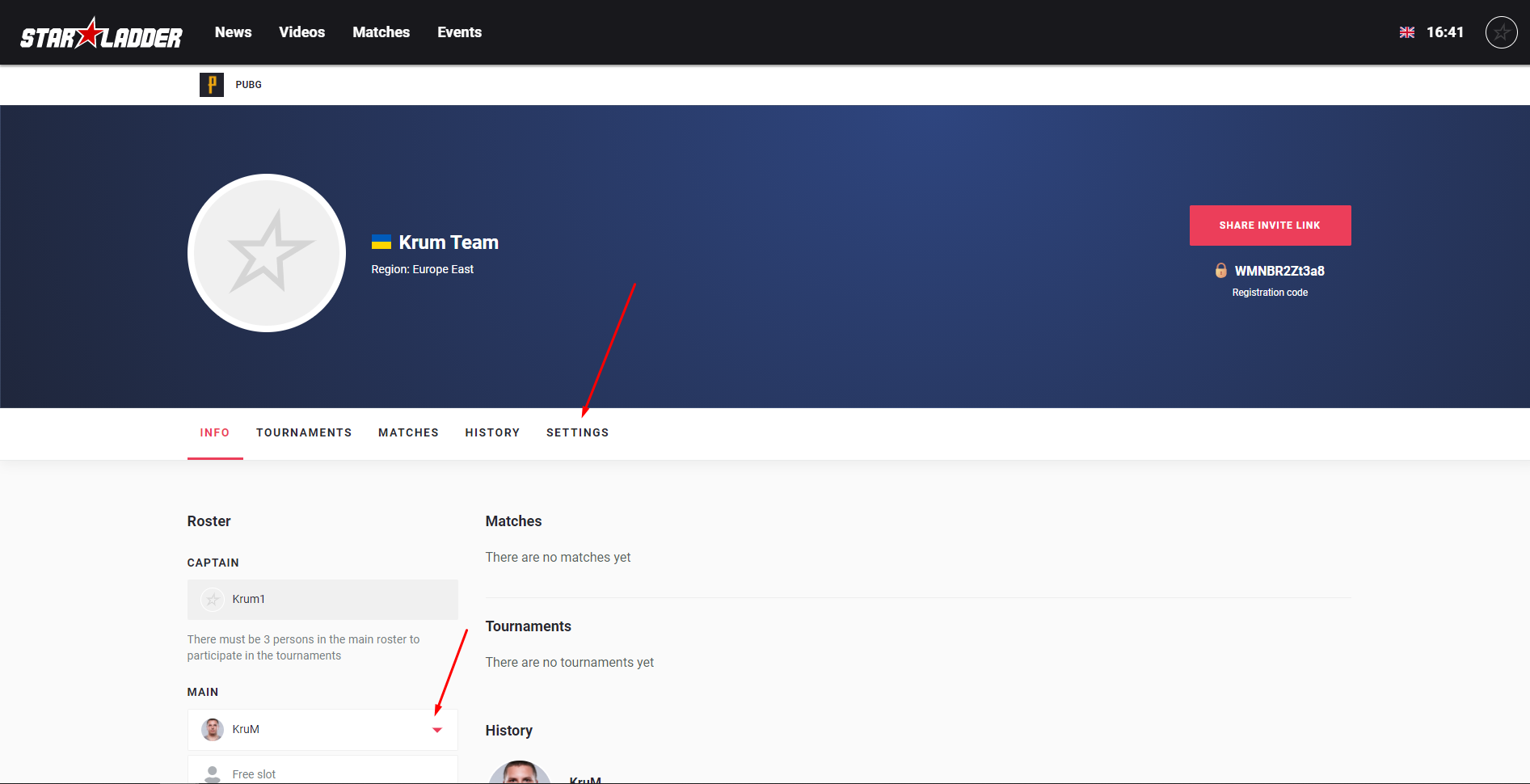
- 1.In order to find out the time, date, participants of the next match, as well as information about the lobby, you need to select your team in the list of participants. It will be highlighted for you in a separate line.
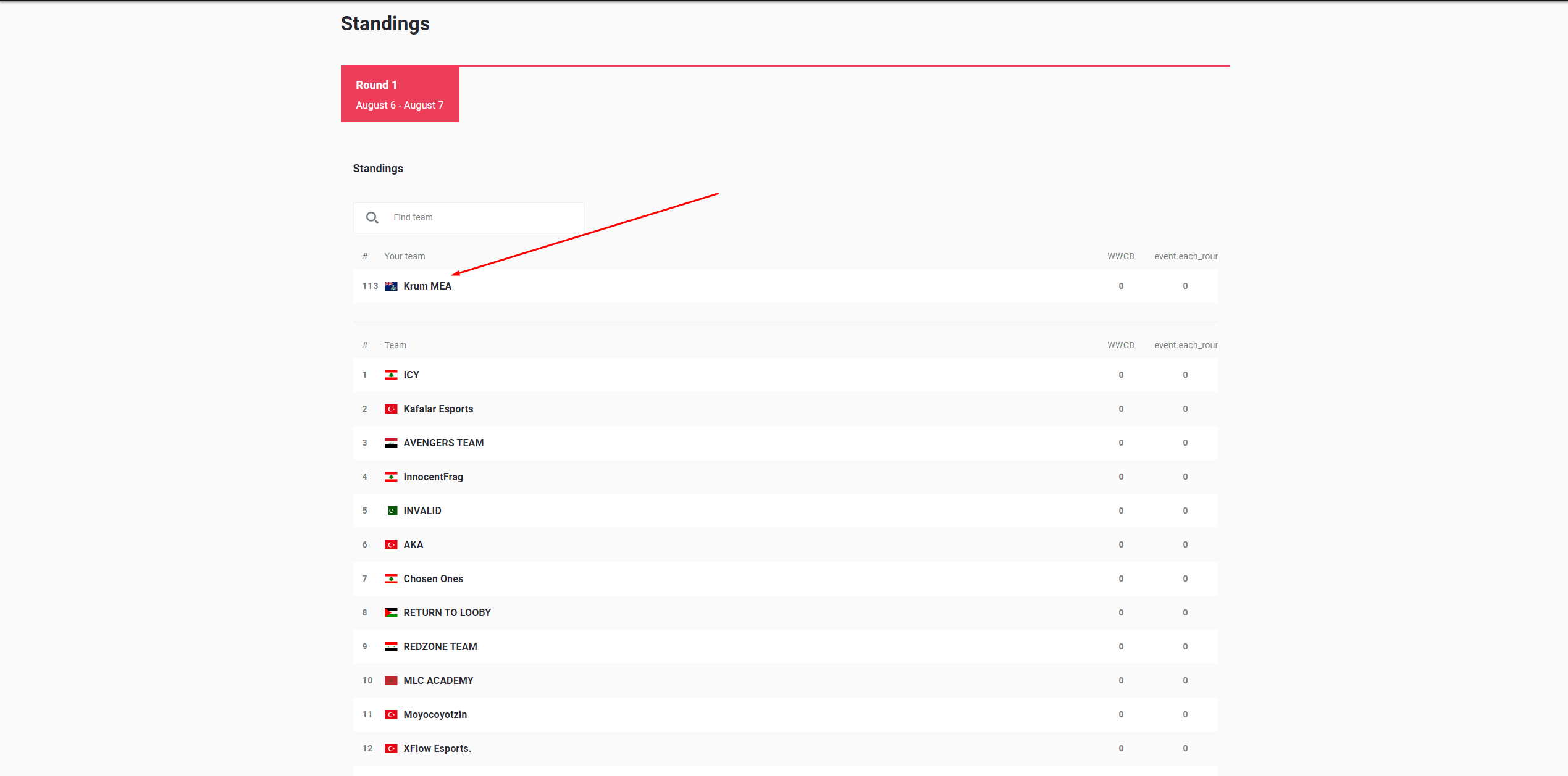
2. Next, select the section "Matches". There you could find all your future matches.
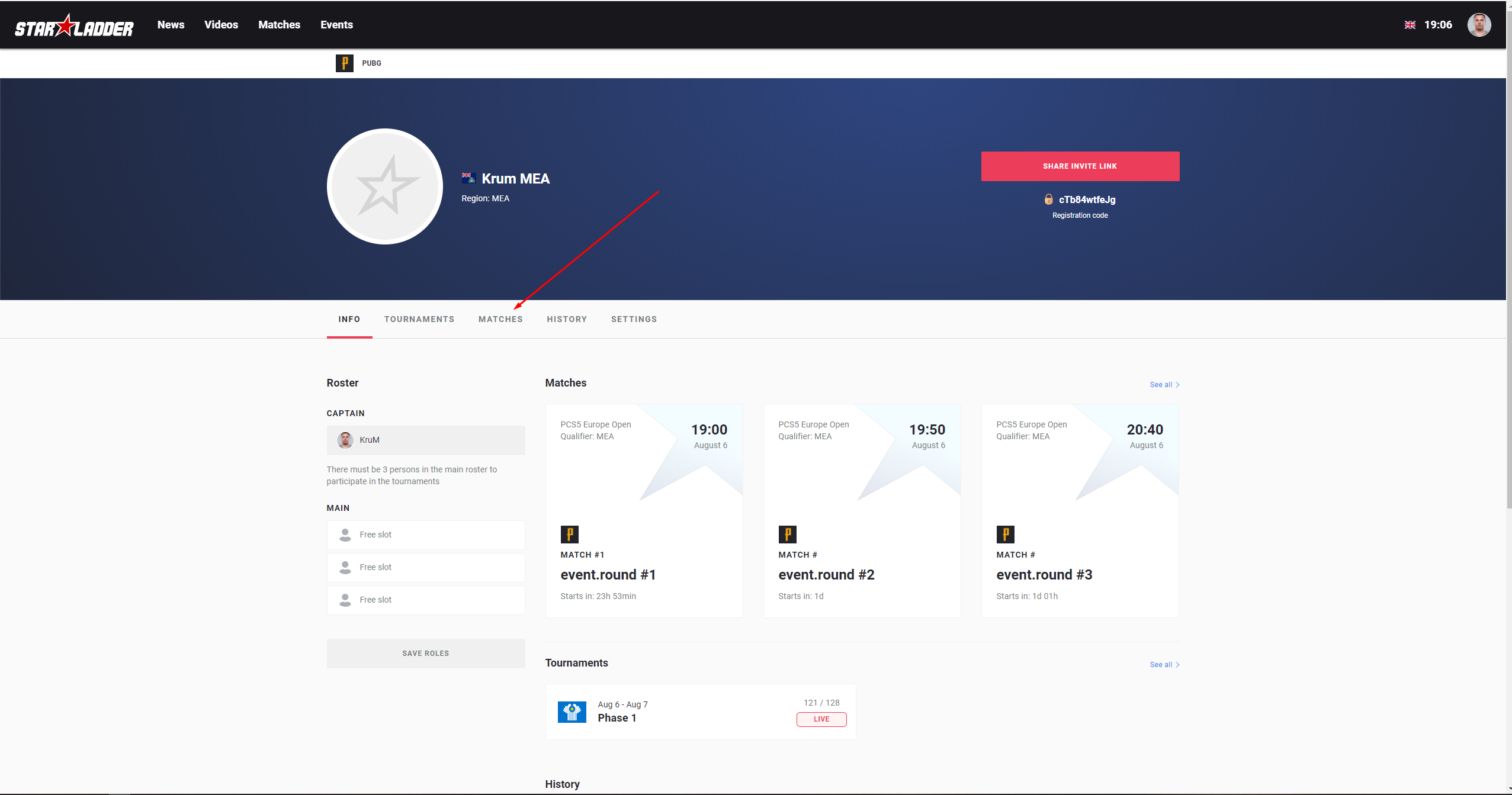
3.Chose the first future match.
Info about the next future matches will be updated as soon, as previous matches will be finished.
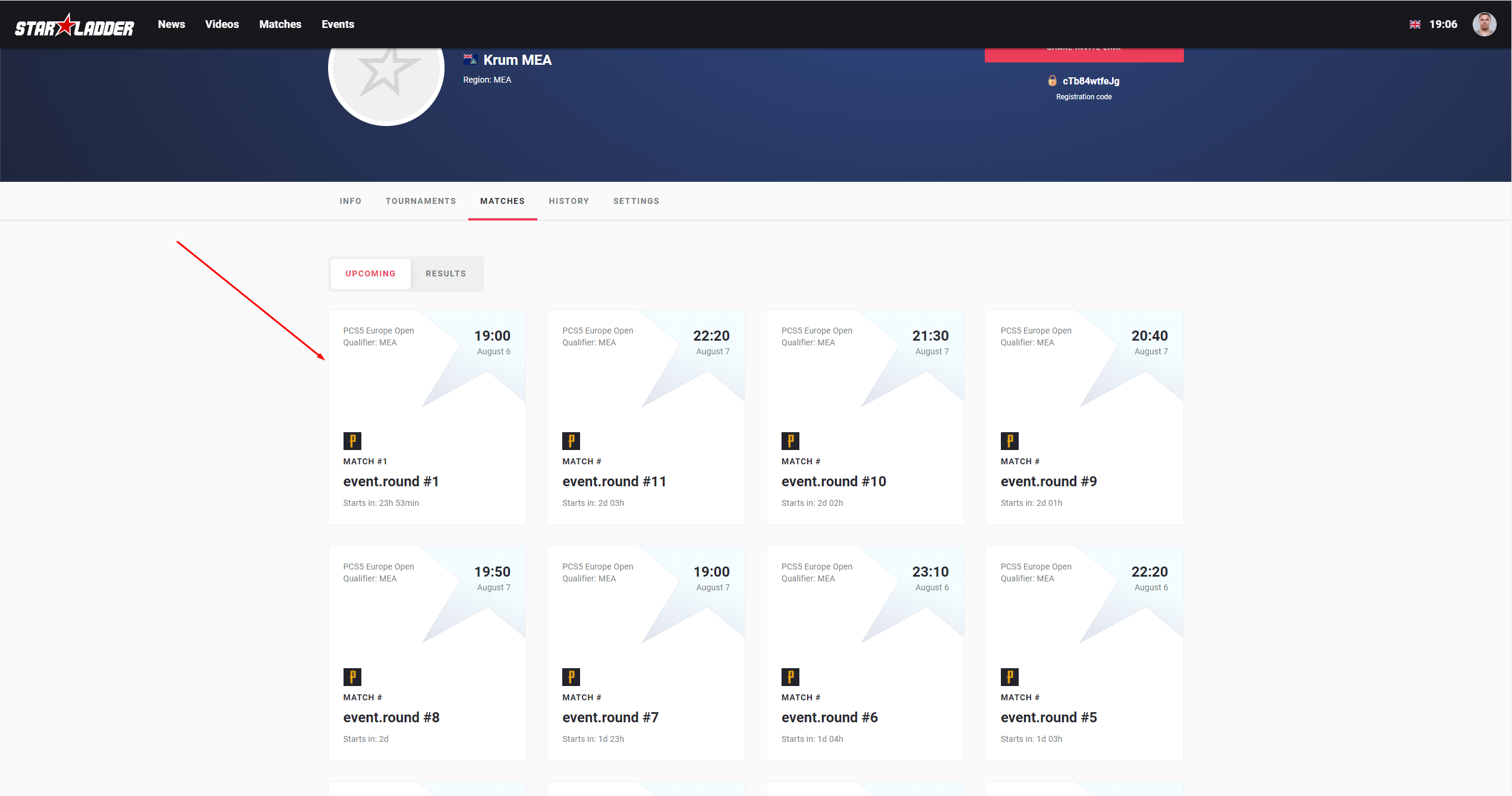
4. On the match page you can find all info about the current match (Date and time, map, Lobby name, and password).
Take a note, that the Lobby name and password will be published 10 minutes before the start of the match (same time, as lobby will be created)
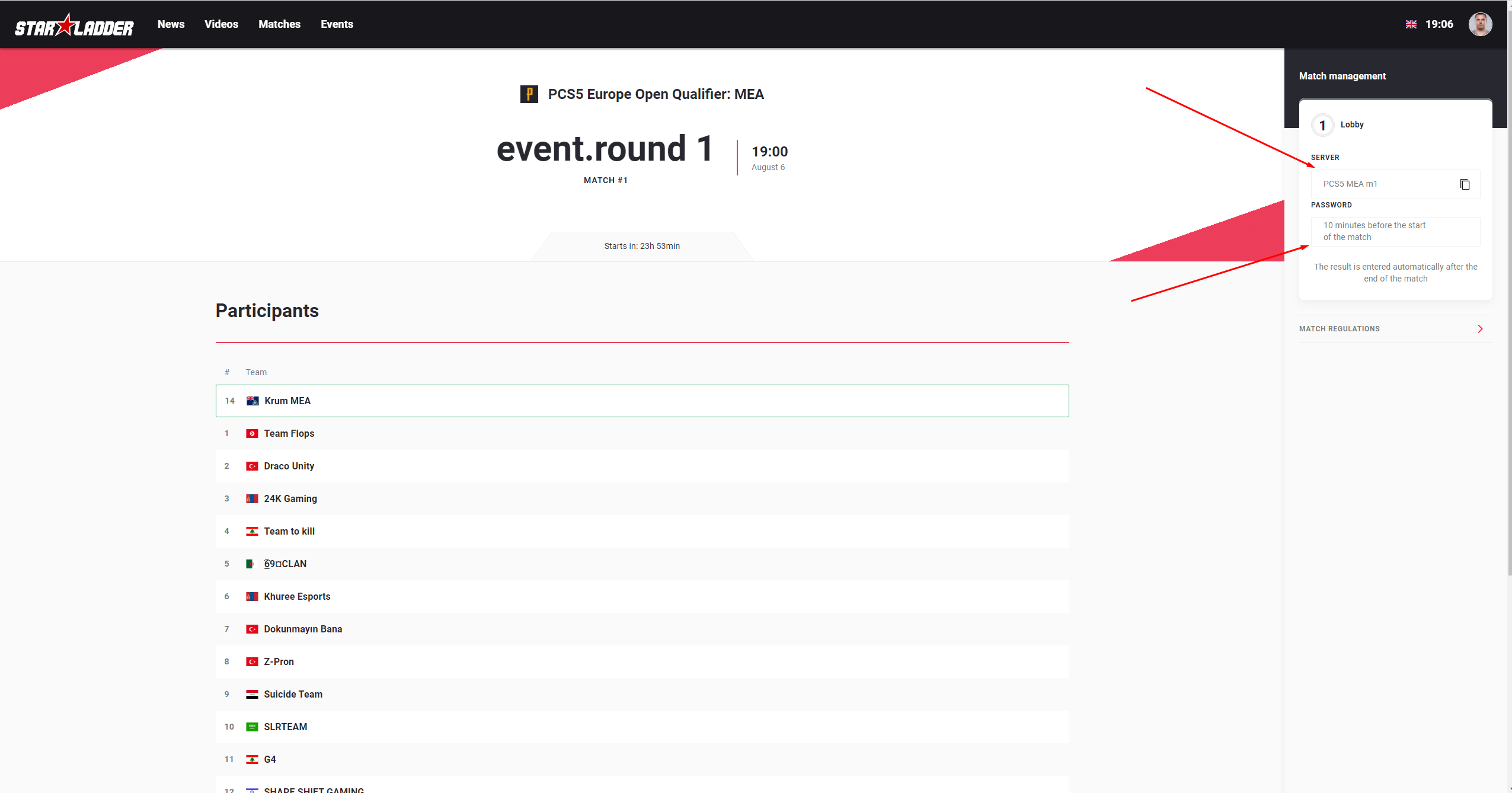
- 1. Select your profile
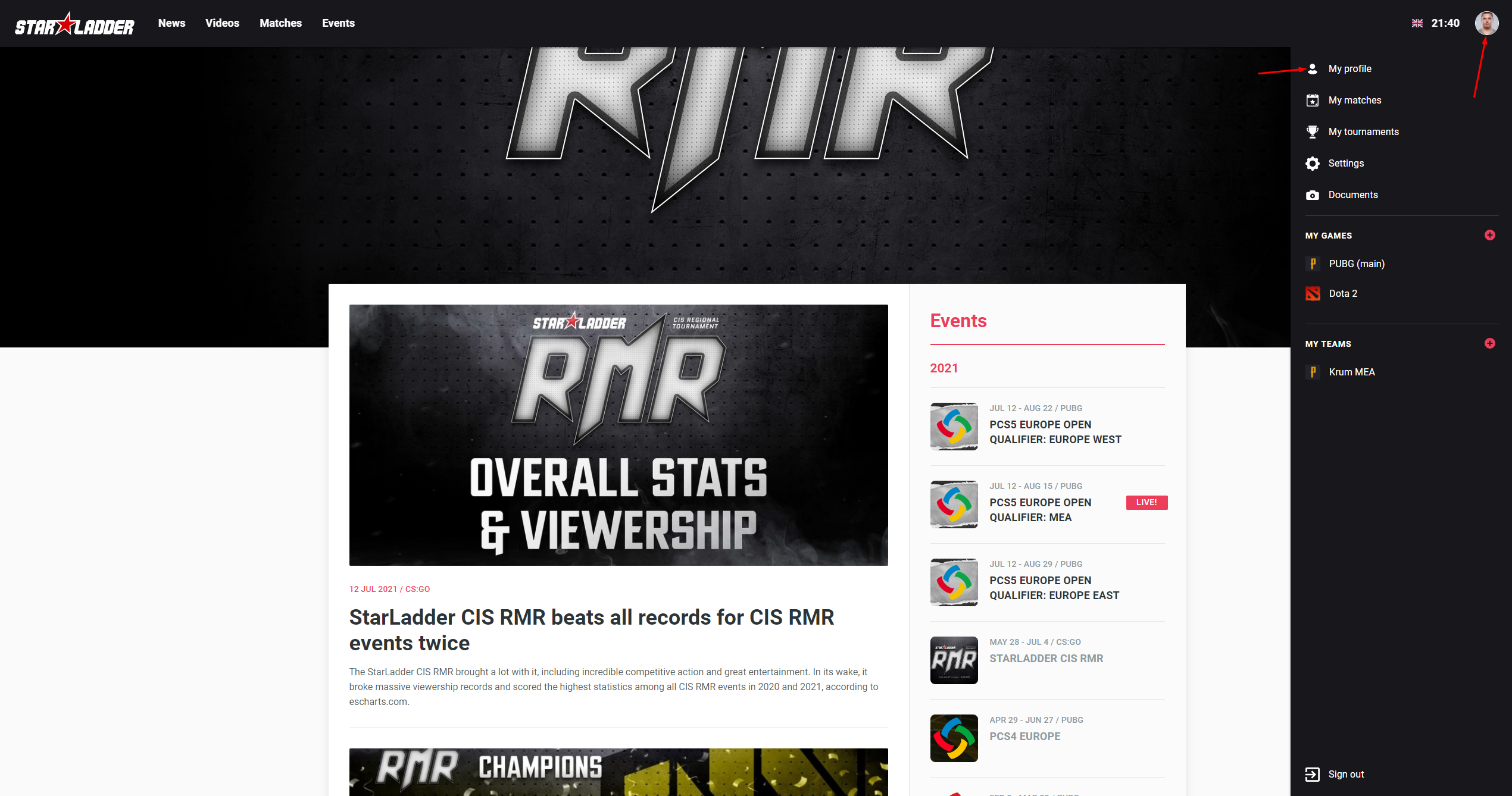
2. Press the edit button
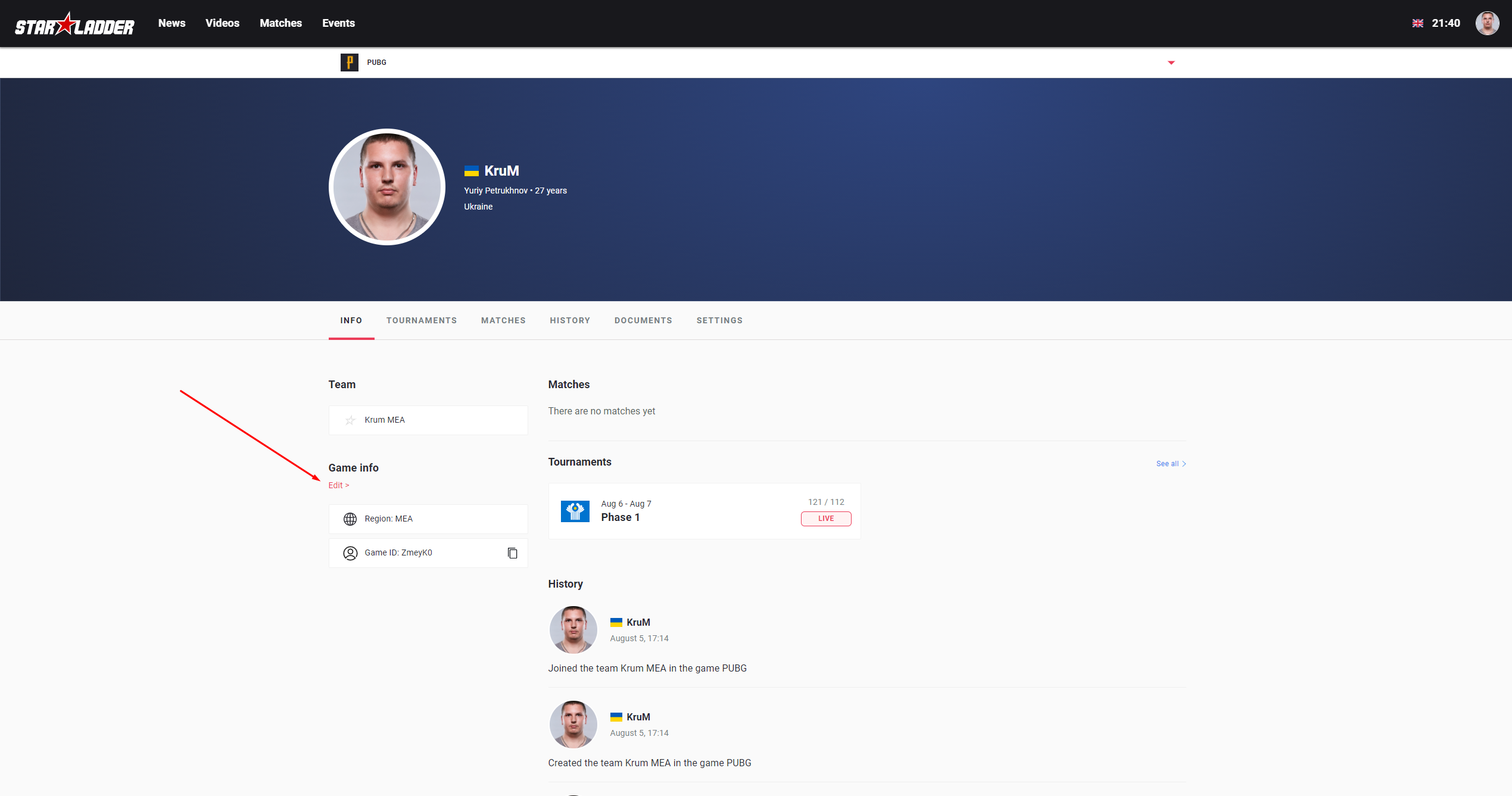
3. Put your new nickname.
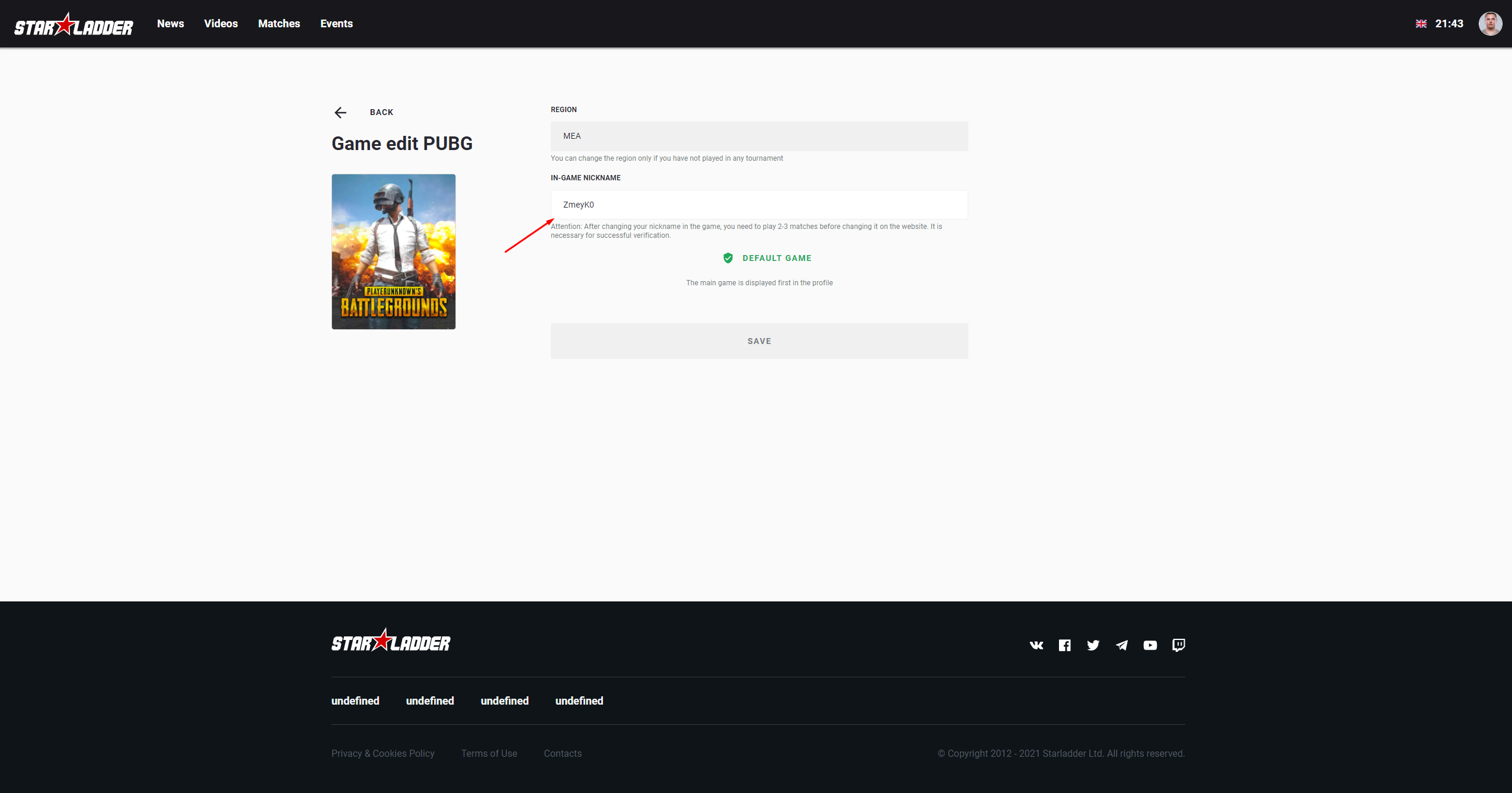
Take a note, that if you changed your nickname in game recently, firstly you need to play 2-3 matches in PUBG, before changing on the website, In another case, your nickname will not be verified, even if it absolutely matches your ingame nickname.
If you changed your nickname on the website before playing the matches. Just change it for any other nickname, and then change it back.
4. After all changes, make sure, that your nickname was verified, In this case, you will not have the notification like this